Review and Optimize your Project Resources
✨ Real-Time Visual Resource Tracking: Keep a pulse on your project's resource allocation with real-time updates. Identify and address resource bottlenecks to ensure a smooth workflow.
✨ Scenario Planning with "What-If" Analysis: Explore different resource allocation scenarios using our "What-If" analysis. Simulate changes and understand the impact on your project's resource dynamics.
Need help?
Check out the FAQ's at the bottom of the page, or contact us via the contact form below and we'll be happy to assist you.
Visualize, streamline, and enhance the allocation of project resources
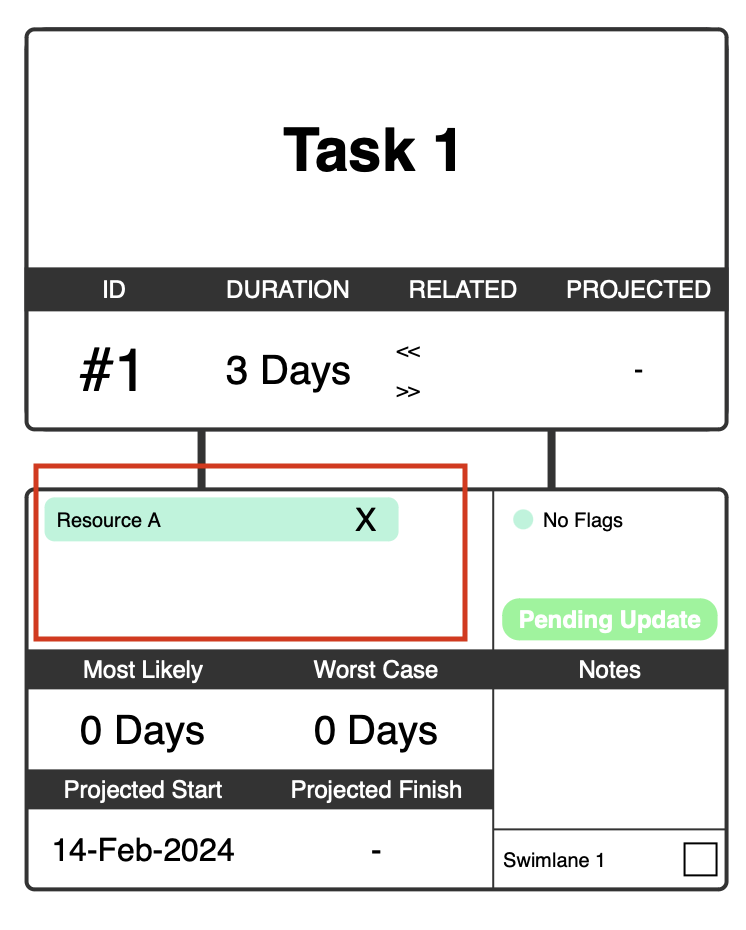
Add Resources to a Task
Right click or double click on any task box on the network editor to open the secondary data box. The top section shown here is where you can add one or more resources required for this task to complete.
Continue doing this for tasks that have resources associated with it. Leaving a task without adding a resource is perfectly fine. In this case Energer assumes that whatever resource is needed for the task is available as needed.
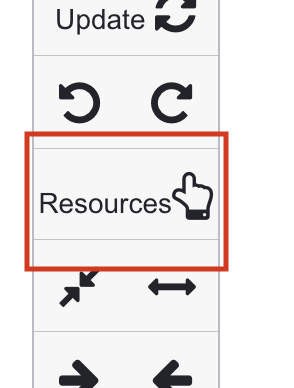
Navigate to the Resource Dashboard Page for your Project
Ensure your project is updated and then click on the resources button on the network editor or the project home page to bring up the resource view.
.
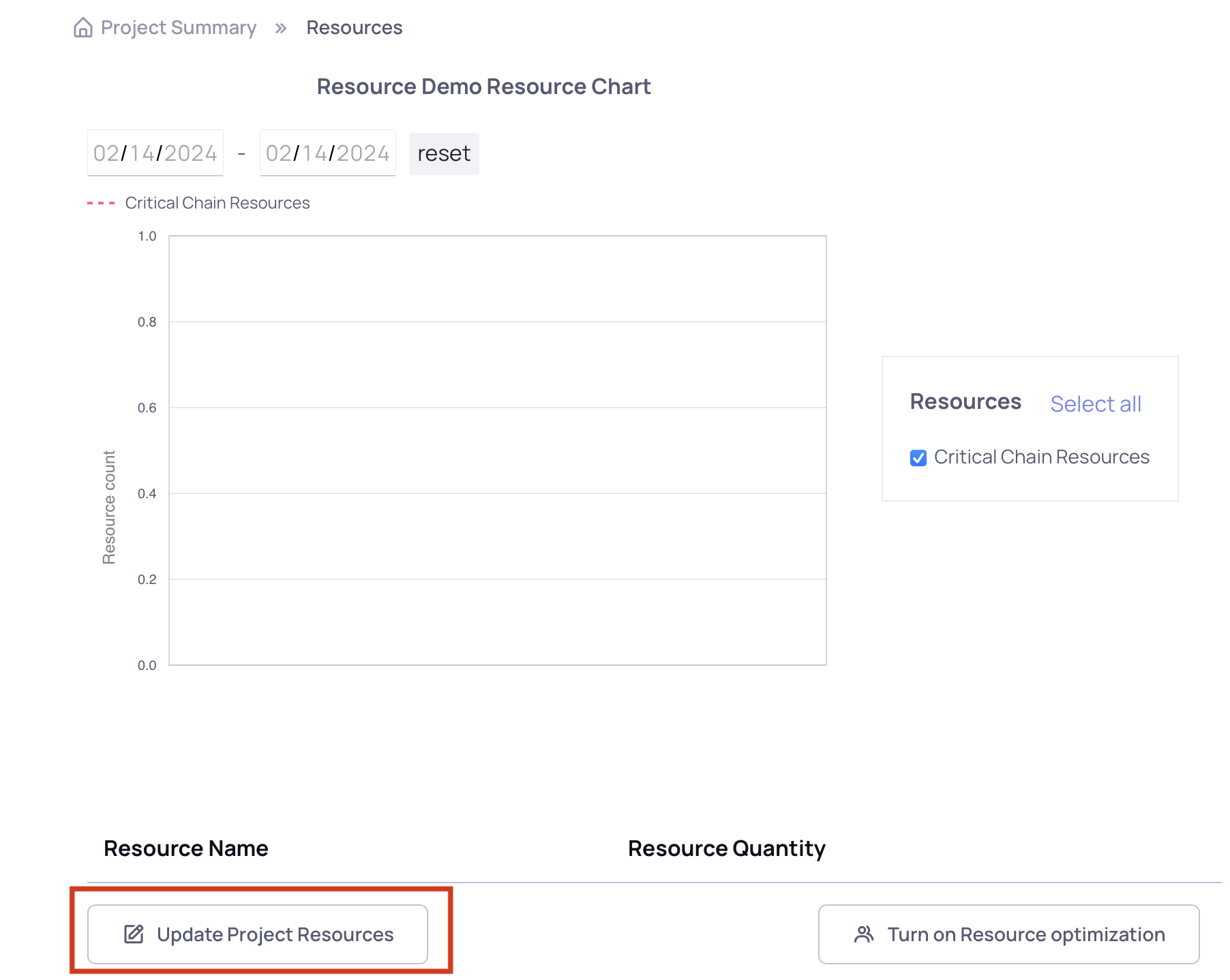
The Resource Dashboard
The resource page will show a plot of the resources for your project, along with date filters and project range areas that allow you to zoom in and out of the resource visualization.
Initially, this page will be empty as shown in the screenshot. This is because we haven't specified what resources we want to see on this page or manage via this feature.
Click on the 'Update Project Resources' button on the bottom of the page to add resources.
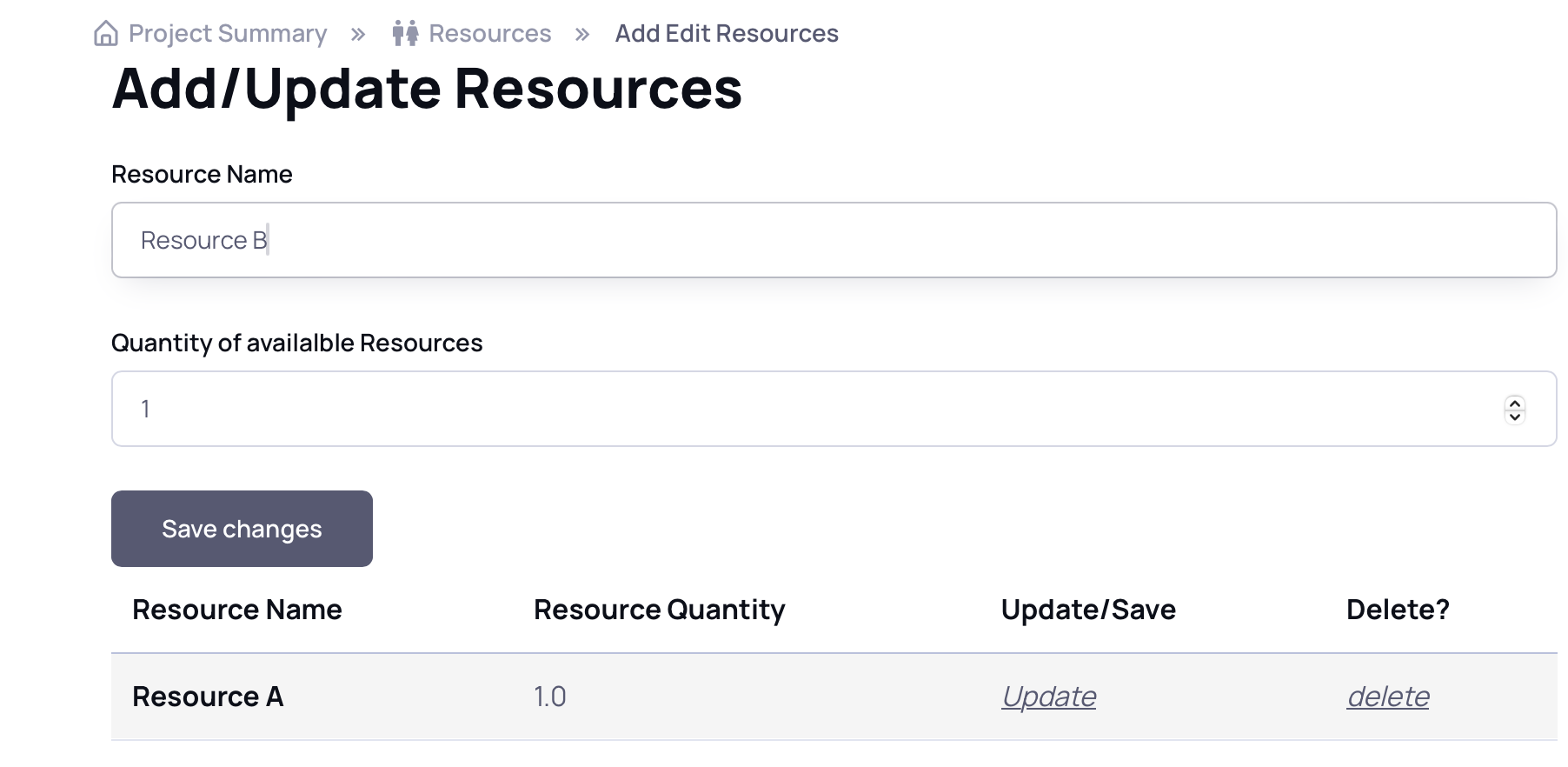
Add/Update Resources
Add the resource names and the quantity of the resources available in the form shown. To update an existing resource just click on the field (name or quantity) you wish to change and then click on the update button on that row.
If you do not want to view a resource on the graph or do not want to account for a specific resource's availability during the critical chain resource optimization, simply delete that resource from this page.
After adding any resource, go back to the resources page to view the plot of how the resource is being used during the course of your project.
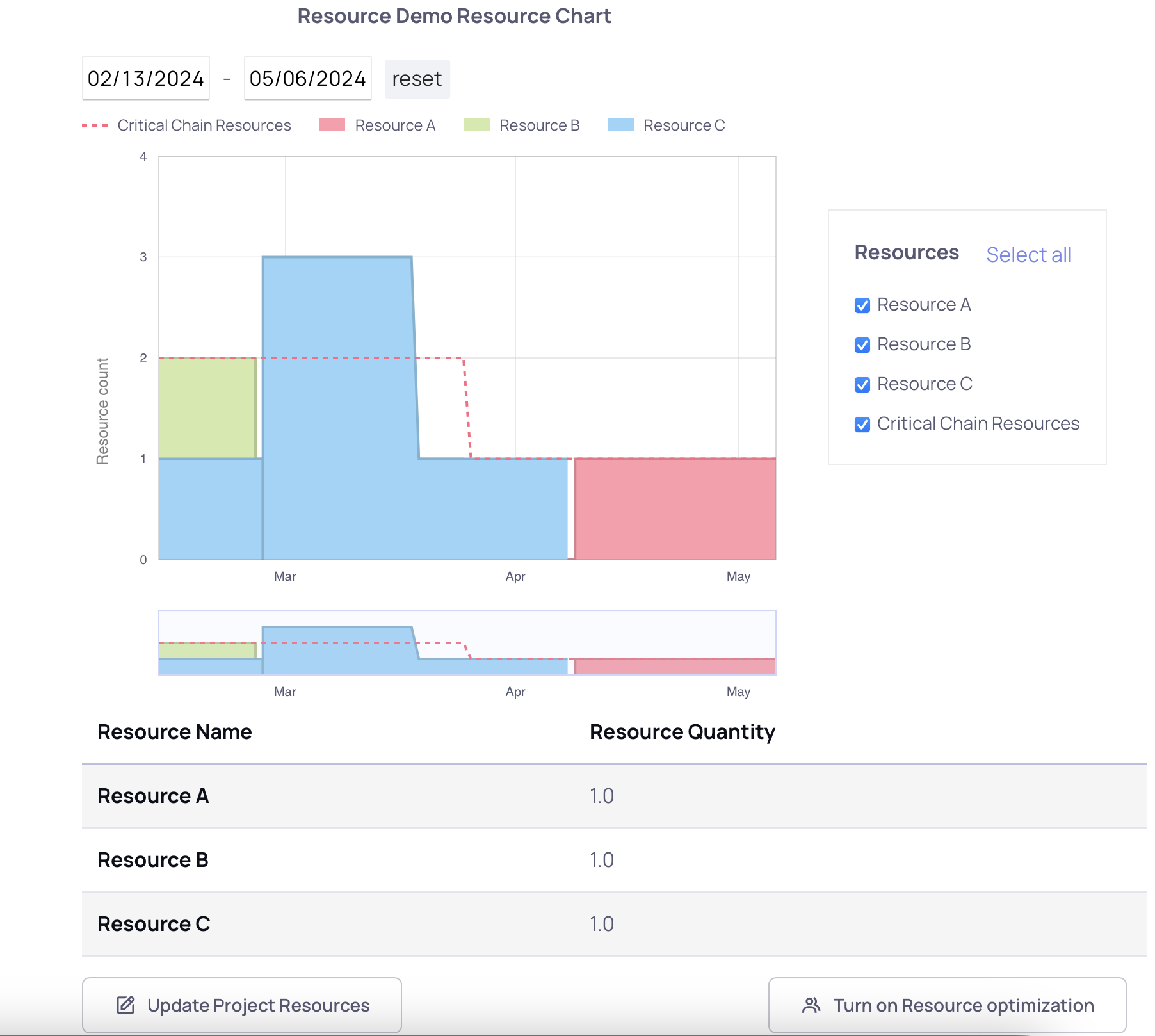
Filter and Zoom in
On the resource page, you can filter for a specific resource by using the checkbox buttons on the right.
To narrow down the view to a specific time window, you can either drag and drop the time horizon window at the bottom of the graph or enter the specified date ranges using the range box above. Click reset to revert back to the default view (which is the entire project duration)
Notice that the resources being shown might be more than the available resources you just entered on the previous step. This is because we haven't rescheduled the project to account for the resource constraints.
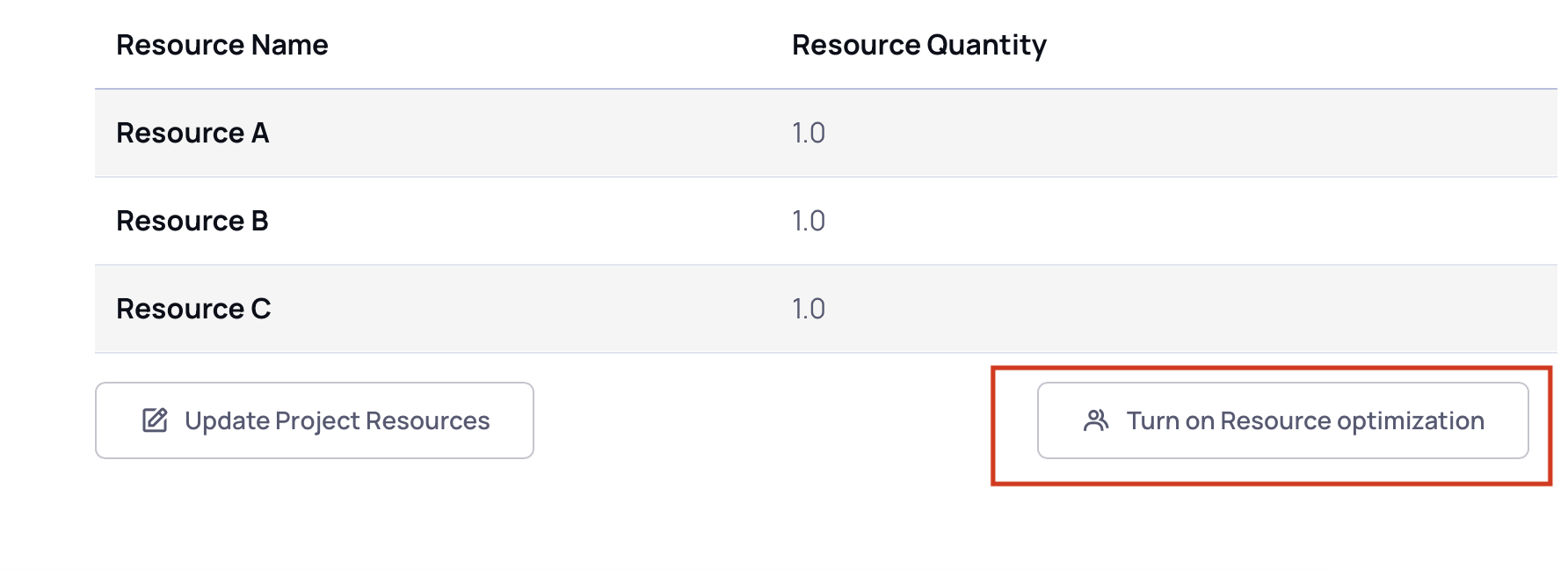
Resource Optimization
To account for resource constraints in your project, enable resource optimization by clicking on the box as shown in the picture. This setting will now enable resource algorithms to optimize your project schedule for the fastest duration using the resources indicated as available.
This same button will disable this feature if active.
Once enabled, go back to the network editor and click on update. This will reschedule the project using the constraint resource. Since this is a compute heavy task, it occurs in the background and will take some time to complete (few seconds to a few minutes depending on the complexity of your project and the number of tasks and resources added).
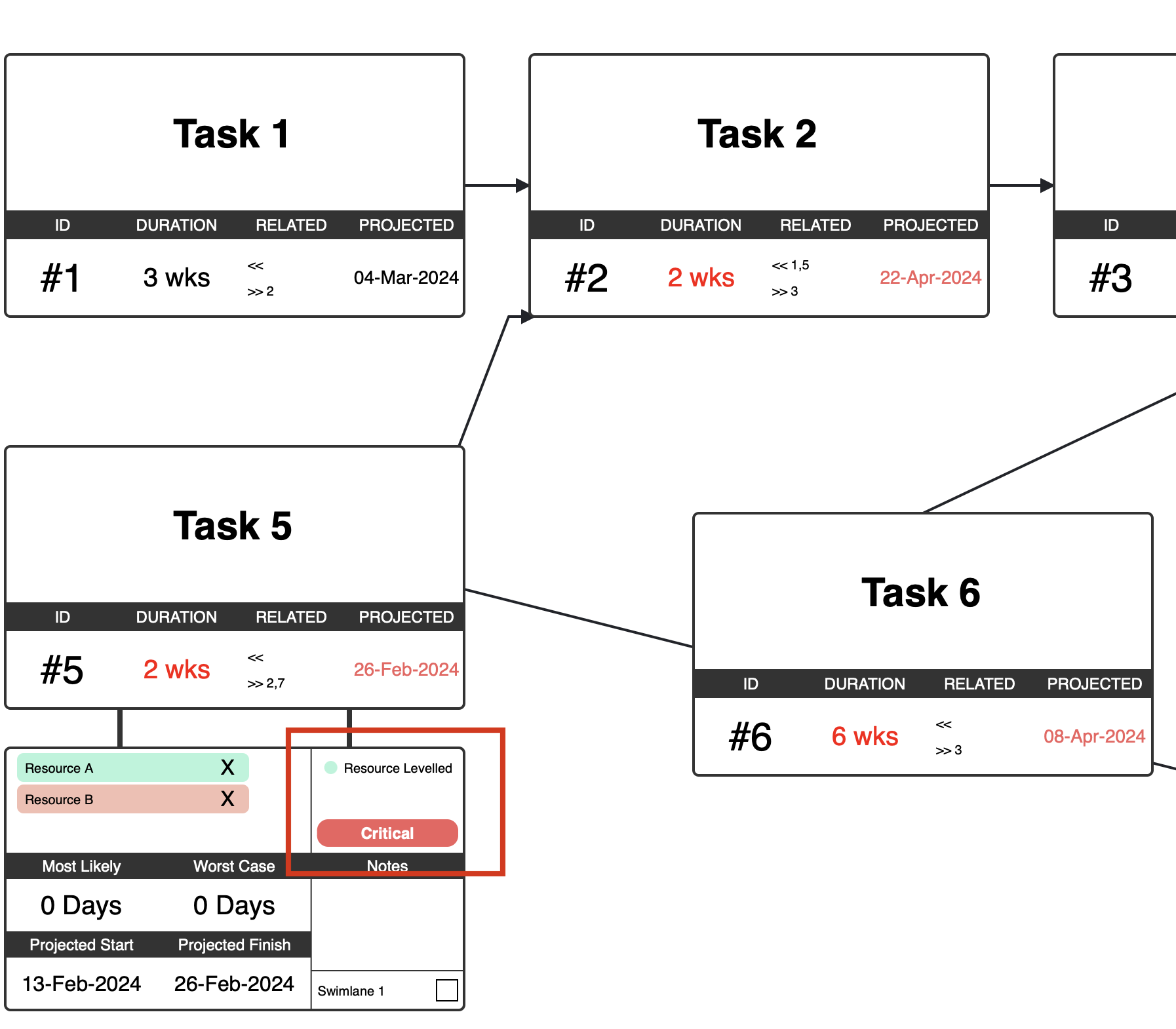
Critical Chain
The standard algorithms provide the critical path of the program, when resource constraints are enabled (using the button mentioned above), the program path to completion is the critical chain.
Once the project update is complete, you'll notice that the dates for completion are different; this is because the project now has resource constraints applied.
The critical chain tasks are marked as 'resource levelled' in the label sections and the critical filter on the network menu will now show all critical chain tasks.
Click on resources to view the resource optimized view.
Notice on this page that your project does not use more resources than what's available.
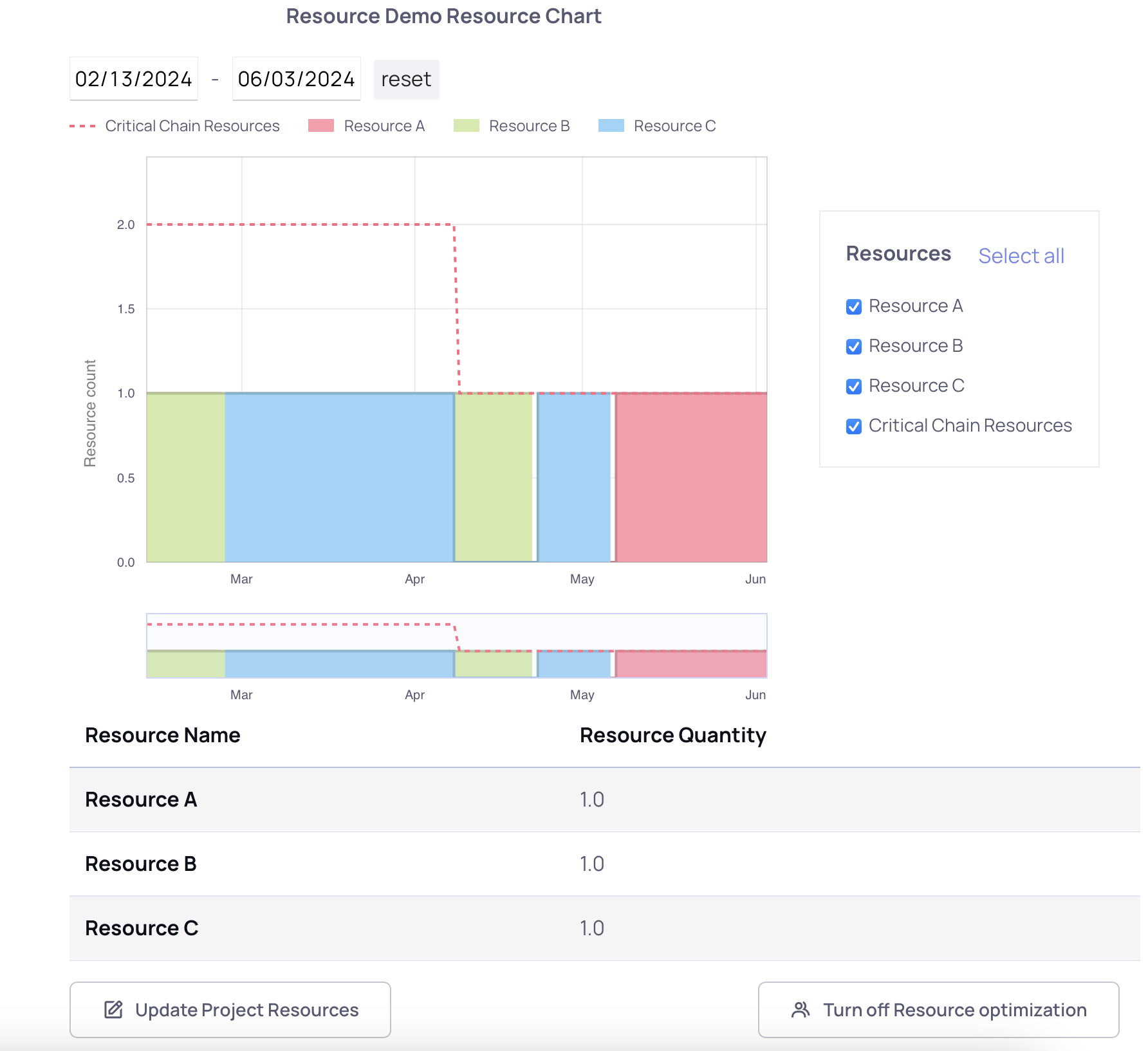
Resource Modeling and What Ifs
There are several Project Management Techniques and ways to use this project resource optimization features for "What-If" Scenarios
-
Resource Adjustments:
- Experiment with adding or removing specific resources.
- Evaluate how changes in resource quantities influence the overall completion date.
-
Constraint Analysis:
- Assess the project's sensitivity to constraints by toggling resource optimization on and off.
- Identify critical chain tasks and understand how constrained resources affect the project schedule.
-
Scenario Planning:
- Explore various resource scenarios to determine the optimal quantity for efficient project execution.
- Test different resource allocations to find the balance that minimizes project duration.
-
Resource Constraints:
- Analyze how the availability or scarcity of certain resources influences task scheduling.
- Optimize resource utilization to handle constraints effectively and achieve a more realistic project timeline.
-
Phase-Specific Resource Allocation:
- Focus on specific project phases by narrowing the view to a particular date range.
- Evaluate resource utilization during critical phases and make adjustments for optimal efficiency.
-
Best-Case vs. Worst-Case Scenarios:
- Toggle between resource optimization modes to compare best-case and worst-case scenarios.
- Understand how resource constraints impact project outcomes under different optimization conditions.



Frequently Asked Questions
This feature for Critical Chain Project Management (Resource Optimization) is a premium feature available exclusively with Energer's Elite level paid subscription plan. Upgrade to the Elite subscription to unlock the full potential of resource optimization and efficient project scheduling.
You can upgrade or sign up for a new subscription and they all include a 14 day trial; and while we know you'll love the premium features, we offer a single click cancellation, so do try these features worry free.
Energer's resource optimization feature enhances project efficiency by automatically adjusting task start and completion times based on resource availability. We run complex algorithms to determine which tasks to allocate a constraint resource to; this helps to identify critical chain tasks and optimizes project timelines for the fastest completion.
We make it easy, user friendly and most importantly all inclusive. You don't need another tool to manage your project or run these complex simulations or projections.
Yes! You can add one or more resources to a task (this would mean both resources are needed at the same time to complete the task). Do note that if there are handoffs between the resources, the recommended approach would be to split the task into two and add individual resources instead.
Additionally if a task takes multiple of the same resource type, you can specify this using the [] nomenclature. For instance if a task needs two 'Resource A' resources, you would enter "Resource A[2]" on the network editor.
Do note that you'll need to ensure that the minimum resource available in your project should align with this, in the above example, if you list the available resources for 'Resource A' as 1 on the Resource Dashboard, the scheduling will fail because of insufficient resources.
Energer's resource feature supports scenario planning by enabling users to experiment with adding or removing resources. This helps in understanding the impact of resource adjustments on project completion dates, allowing for better resource allocation decisions.
Review the section (8) above for a list of all project management activities you can conduct for scenario planning.
Critical Chain Project Management can benefit organizations by reducing project durations, improving resource utilization, and enhancing overall project efficiency. It provides a proactive approach to managing uncertainties and ensures a focus on the tasks critical to project success.
Energer's one click resource optimization features along with its fever chart (buffer planning and management) makes it a robust tool for critical chain project management.